In this guide, we will look at how to install the latest release of VirtualBox on Ubuntu 18.04 and Debian 9. VirtualBox is a powerful,feature-rich, high-performance and open source x86 and AMD64/Intel64 virtualization solution for both home users and enterprise.
VirtualBox is licensed under the terms of the GNU General Public License (GPL) version 2 and it runs on Linux, macOS, Windows, e.t.c. There are two ways to install VirtualBox on Ubuntu & Debian. One method is using upstream repositories, and the other is from a .deb package.
Install latest VirtualBox on Ubuntu 18.04 / Debian 9
To get the latest release of VirtualBox on your Ubuntu 18.04 / Debian 9 system, the recommended way of installation is from apt repository. Follow steps below to have the latest VirtualBox installed on your Ubuntu 18.04 / Debian 9.Step 1: Import apt repository
Add repository keywget -q https://www.virtualbox.org/download/oracle_vbox_2016.asc -O- | sudo apt-key add - wget -q https://www.virtualbox.org/download/oracle_vbox.asc -O- | sudo apt-key add -
Step 2: Add the VirtualBox repository
After importing the key, you can add the repository to the system using the command:echo "deb [arch=amd64] http://download.virtualbox.org/virtualbox/debian $(lsb_release -sc) contrib" | sudo tee /etc/apt/sources.list.d/virtualbox.list
Step 3: Install VirtualBox & Extension pack
Finally, install VirtualBox & Extension pack on your Ubuntu 18.04 / Debian 9 system by running the commands:sudo apt update sudo apt install linux-headers-$(uname -r) dkms sudo apt install virtualbox virtualbox-ext-packSample installation output:
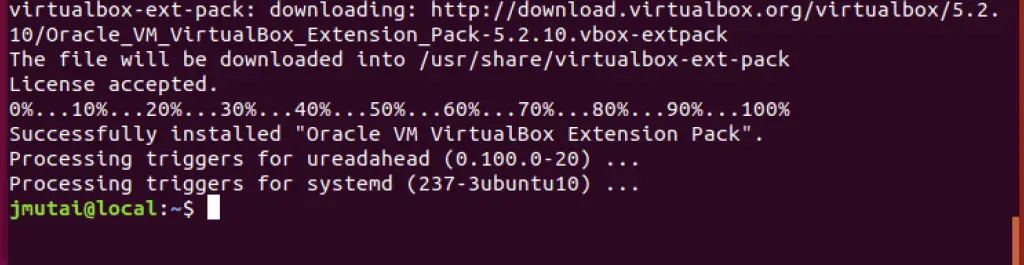
Once VirtualBox is installed, you can launch it using the terminal or Desktop applications search.
virtualboxYou should now have the latest version of VirtualBox installed on your Ubuntu 18.04 / Debian 9 system.
Comments
Post a Comment
https://gengwg.blogspot.com/