Installing NextCloud Desktop Client on Debian 9 via PPA
The NextCloud development team provides an official PPA for Ubuntu. It can also be used to install NextCloud desktop client on Debian 9.add-apt-repository command to add PPAadd-apt-repository command. It’s in the software-properties-common
package, but it won’t work like Ubuntu out of the box. I will show you
how to manually add NextCloud PPA on Debian. Steps are described below.Open up a terminal window and switch to root user.
su -Then create a new source list file for NextCloud Linux client.
nano /etc/apt/sources.list.d/nextcloud-client.listCopy the following two lines and paste them into the source list file. Note that for Debian 9, you will need to use the
zesty package for compatibility.deb http://ppa.launchpad.net/nextcloud-devs/client/ubuntu zesty main deb-src http://ppa.launchpad.net/nextcloud-devs/client/ubuntu zesty main
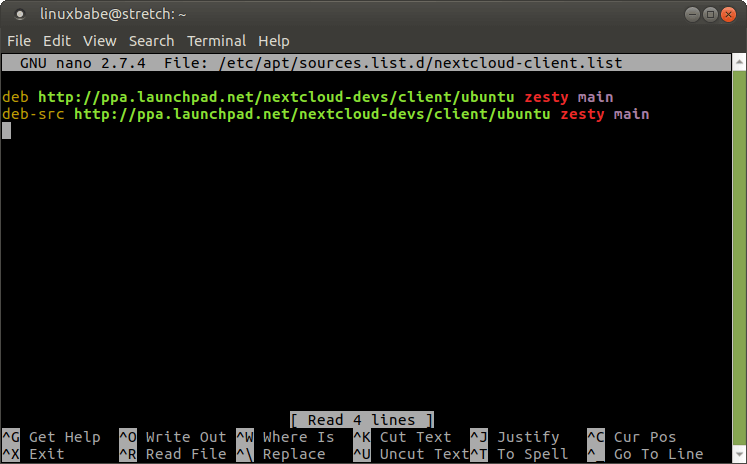
Update: Now you can also install the NextCloud for Ubuntu 17.10 package on Debian 9. So replace
zesty with artful.Save and close the file. Then we need to download and import the signing key to our Debian 9 system so that the integrity of software packages downloaded from this PPA can be verified by APT package manager. Run the following commands. dirmngr is needed to access key servers.
apt install dirmngr apt-key adv --recv-key --keyserver keyserver.ubuntu.com AD3DD469
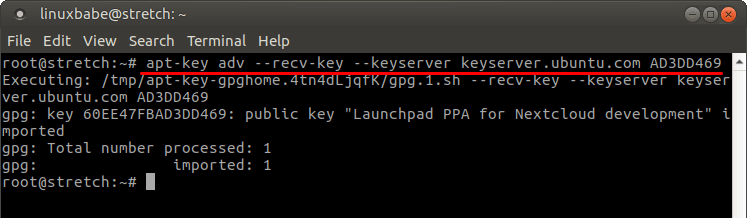
Now update local package index and install NextCloud desktop client.
apt update apt install nextcloud-clientOnce installed, you can start NextCloud client from application menu or use the following command in terminal as a standard user.
nextcloudEnter your NextCloud server address.
***Should use: http://
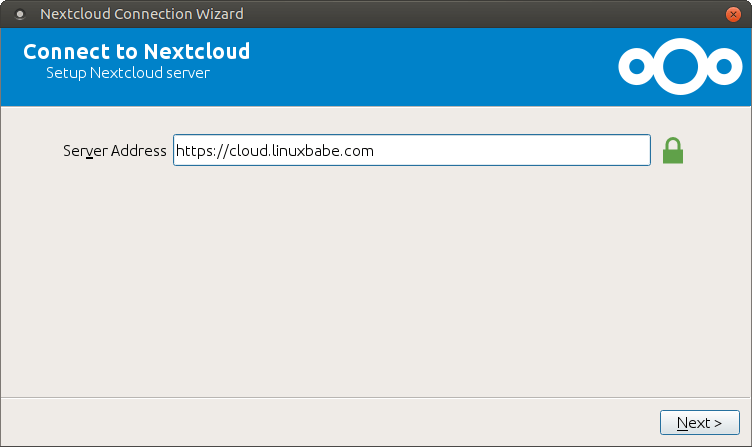
Enter NextCloud username and password.
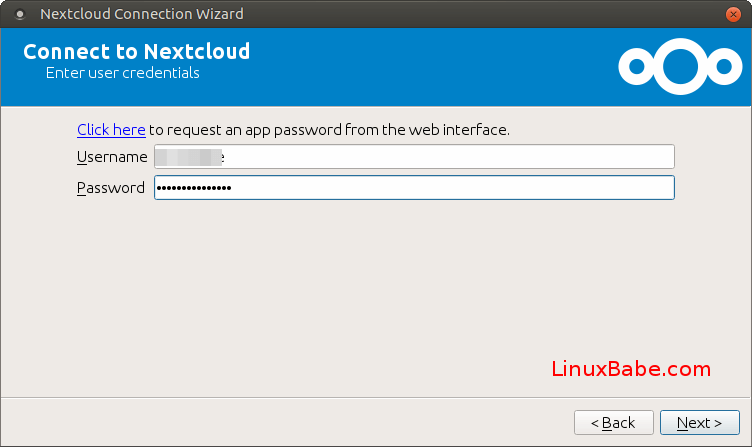
Next, set up local folder options.
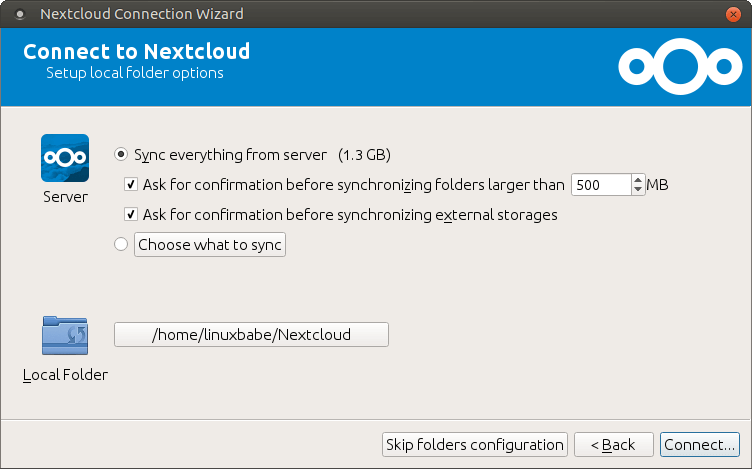
Run NextCloud Client on Startup
To enable auto start at boot time, simply go to NextCloud settings, then selectGeneral tab and check Launch on System Startup.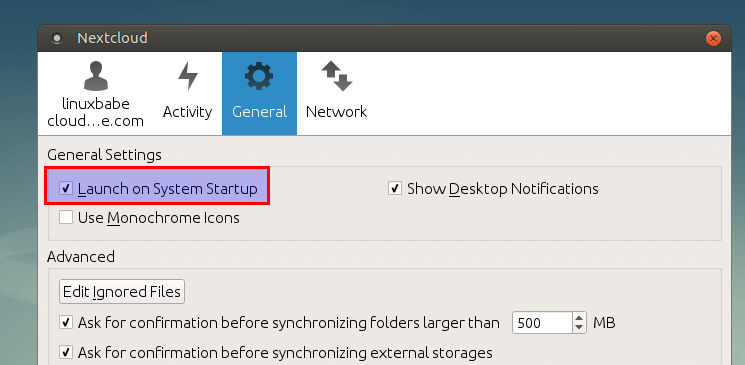
That’s it! I hope this tutorial helped you install NextCloud desktop client on Debian 9 Stretch. As always, if you found this post useful, then subscribe to our free newsletter to get new tutorials.
Comments
Post a Comment
https://gengwg.blogspot.com/